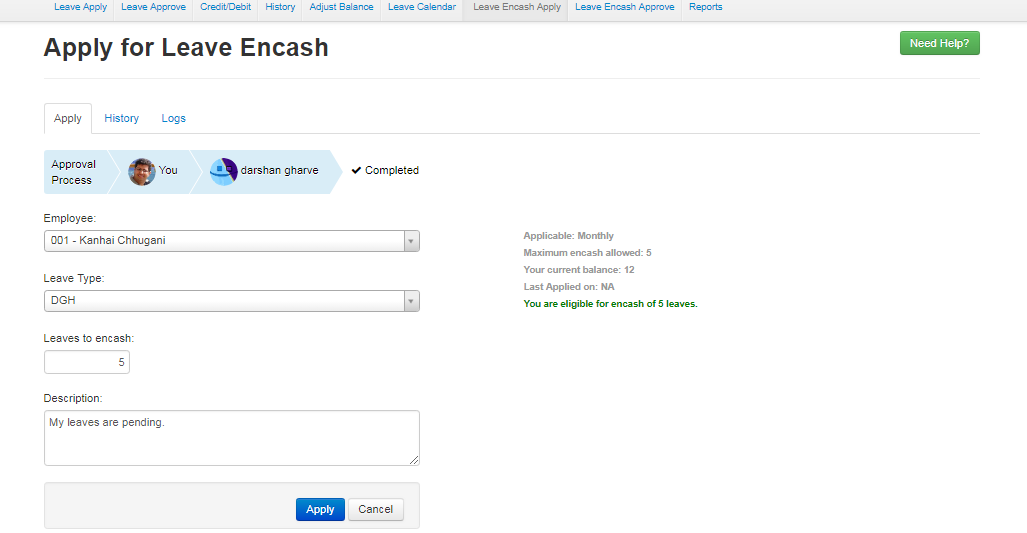- Select the employee from the drop down to apply for a leave encash request.
- Select the leave type from the drop down.
- Enter the number of days you want to encash for a leave.
- Enter the description for more information.
- Click on apply button to apply for a leave encash request.
- Click on cancel button to rest or cancel the leave encash request.