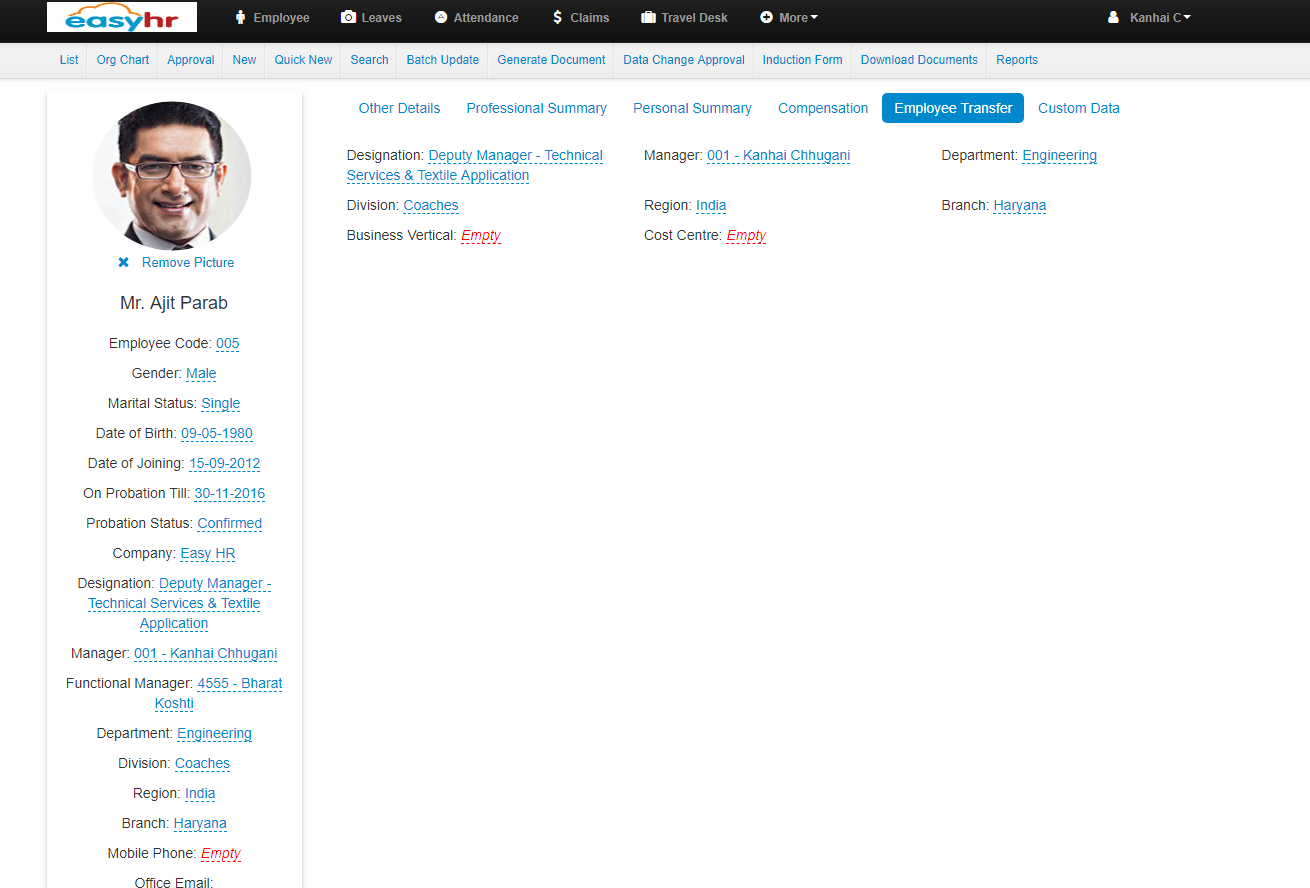- Here you can transfer employee from one department to another department or in division or branch and manager also.
- To transfer Employee you need to do a following steps
- click on Employee then click on employee whom you want to transfer
- Click on employee transfer
- Then you can change Designation, Manager, Department, Division, Branch….etc.