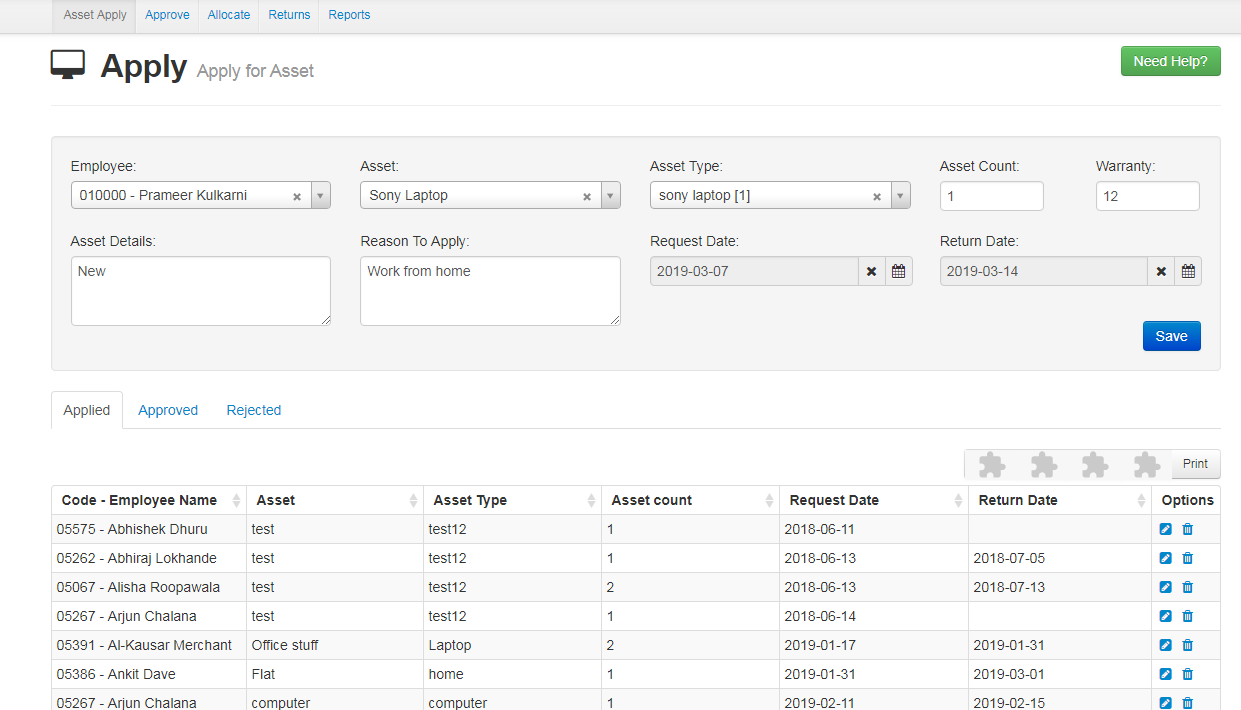- Easy HR Asset.
- For applying for an asset of the company, click on “More” and go to “Asset” option.
- In this you will get the overall details of asset who has apply ,who has been got approve, the allocated details and the return details of an asset for a particular employee or overall employee.