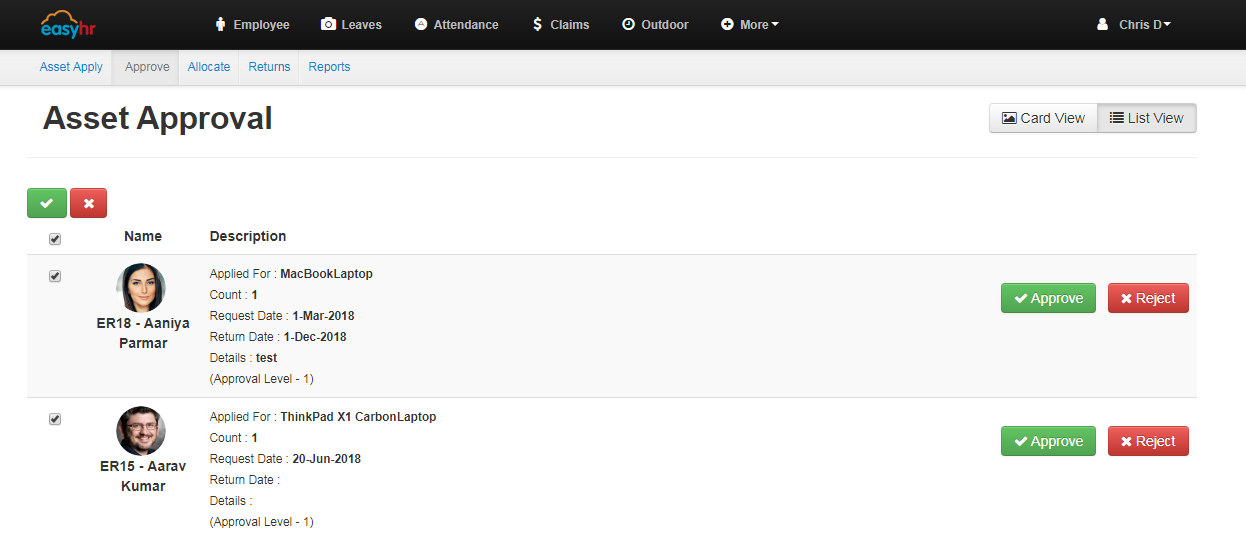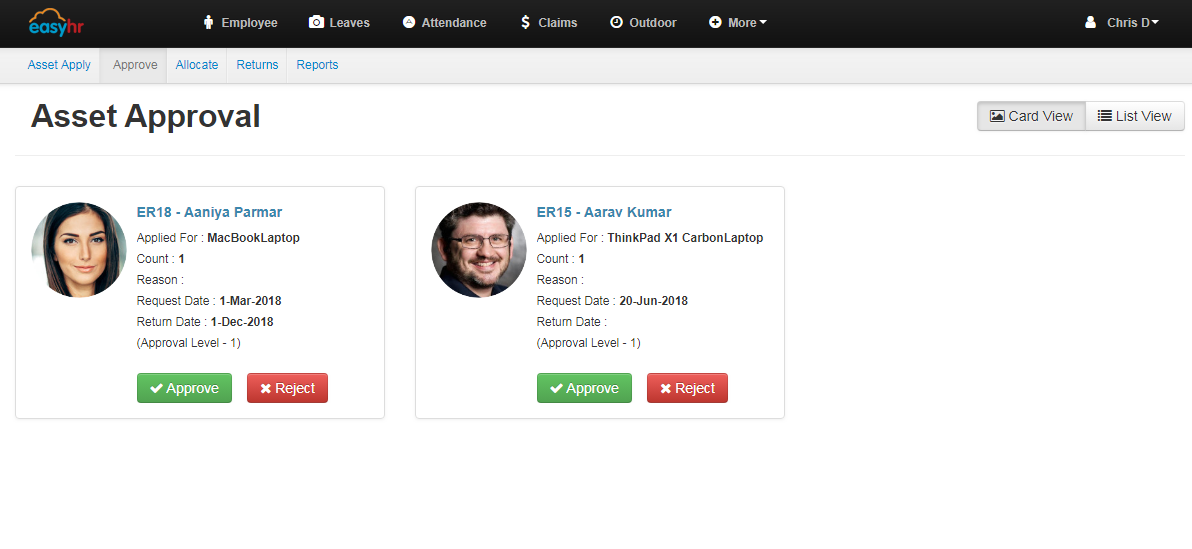- You can approve asset by clicking on green tick mark in card view and list view.
- You can reject asset by clicking on red cross mark in card view and list view.
- In list view, you can select check box and approve all assets by clicking on green tick mark or reject all assets by clicking on red cross mark.