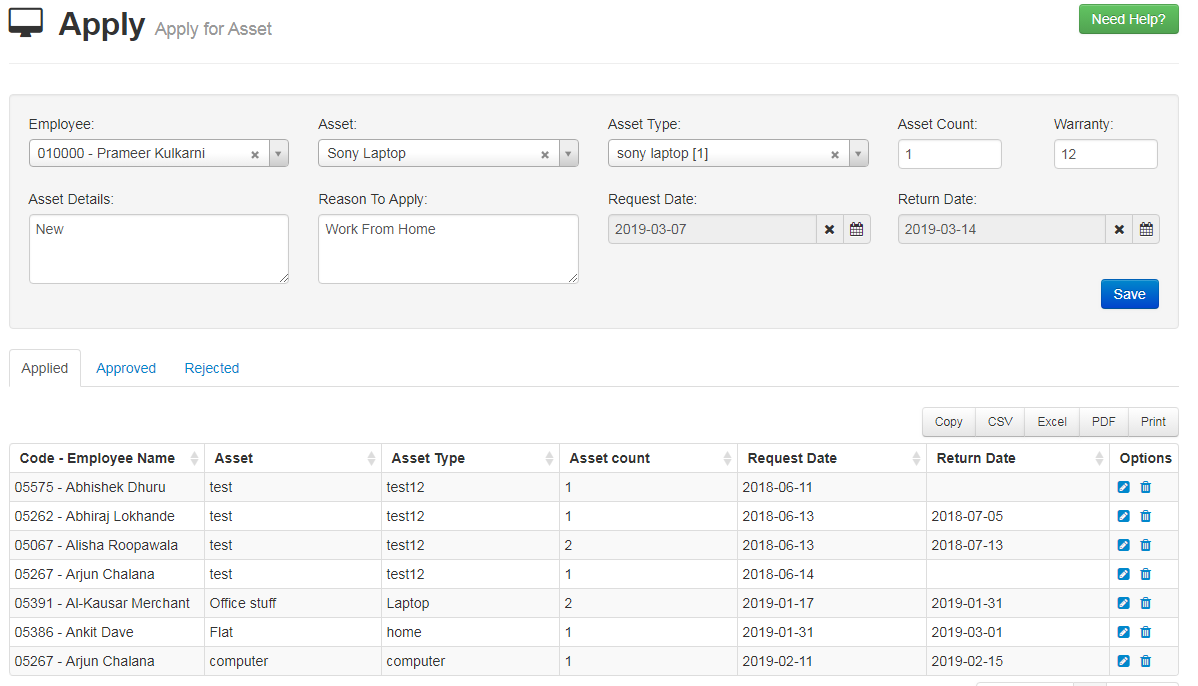- For applying the asset, you need to fill up the required details.
- Select the Employee from the dropdown list.
- Select the Asset which you want to apply.
- If there is asset type then you can select the type of asset from the dropdown list.
- Asset count is the number of asset you want to apply.
- Warranty is in months.
- Reason to apply is the section where you need to mention “Why you want to apply for asset”.
- Select the Request date from when you want the asset.
- Select the Return date for returning the asset on that date.
- Click on “Save” Button.
- Here you will get all the employee record who has been applied for asset request.
- You can click on “Pencil symbol” if you want to Edit or update the record.
- “Cross symbol” is used to Delete the record.
- You can also save records in the format of Pdf, Print, Csv or in Excel.