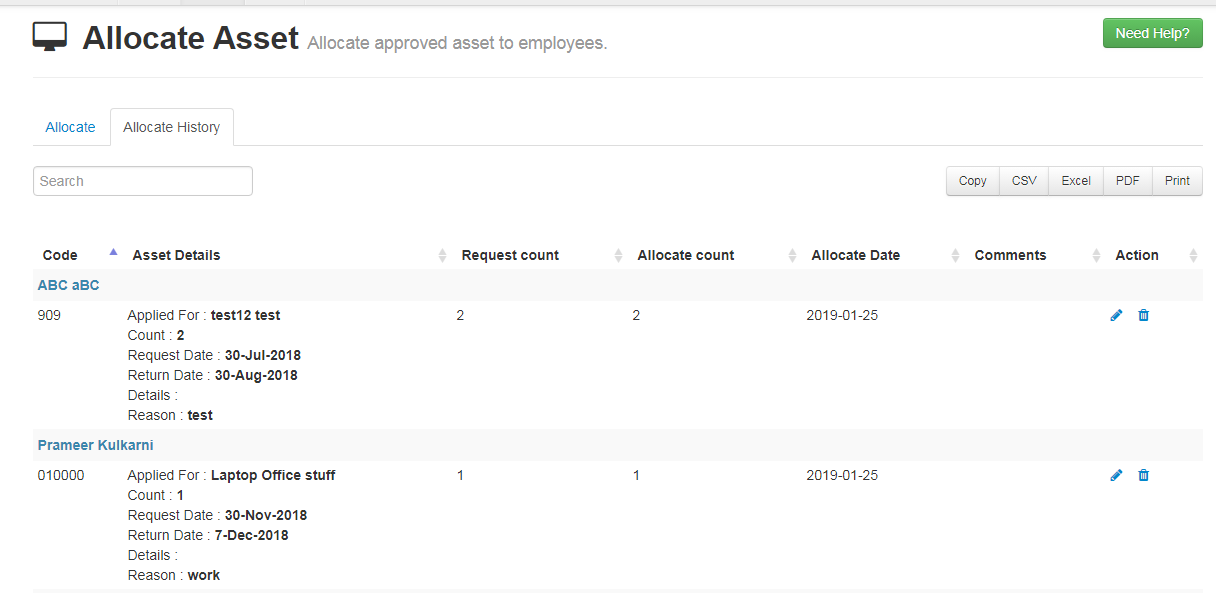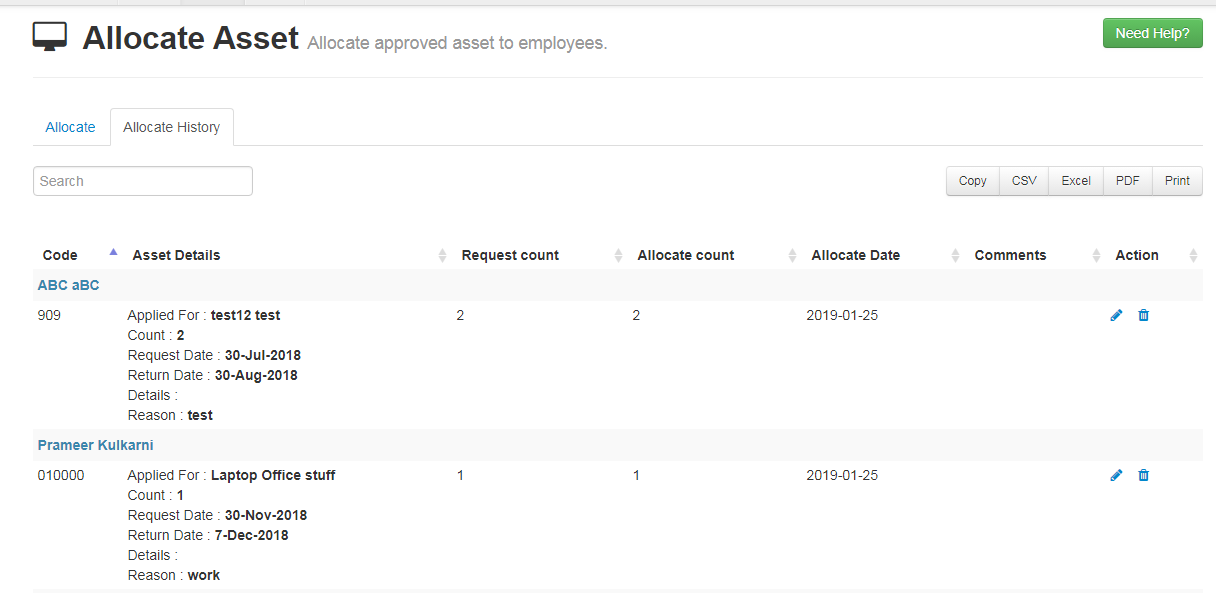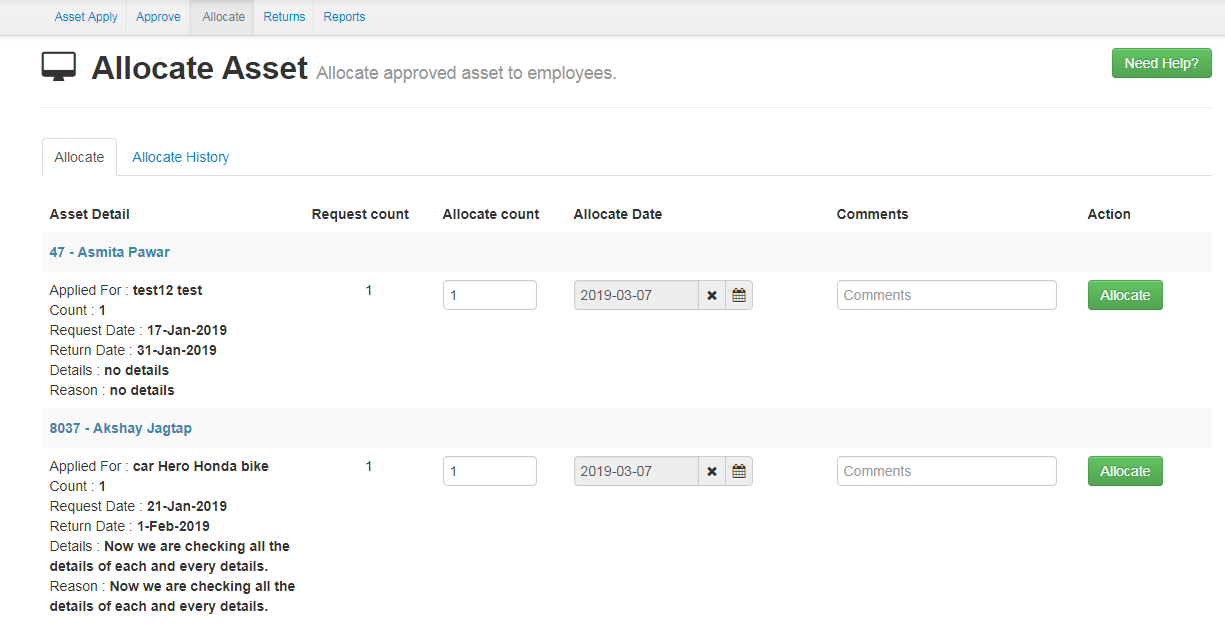- After Approve you need to allocate the asset.
- Go to Allocate sub menu.
- Click on allocate.
- Enter the number of asset you want to allocate (Allocate Count)
- Select the Date from when you want to allocate the asset.
- Click on “Allocate Button” to Allocate the Asset.
- If the asset is allocated, then the allocated detail of a particular employee is also shown in the employee asset allocated tab in the apply sub menu.
![]()
- Admin can also see the allocated history.
- If you want to edit the record, click on “Pencil Symbol”.
- For deleting the record you can click on “Delete Icon”.