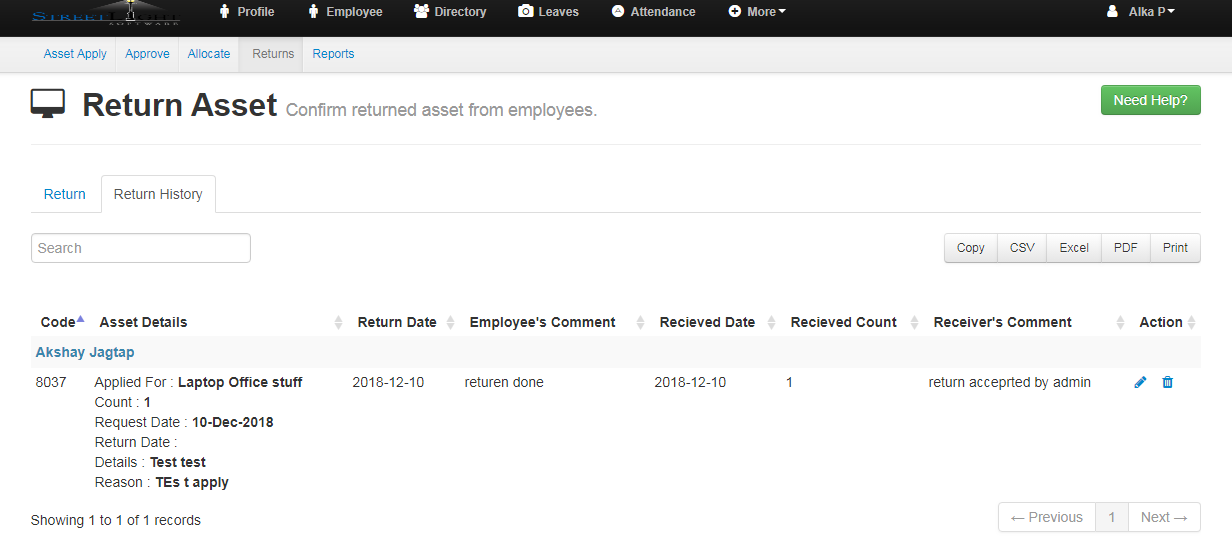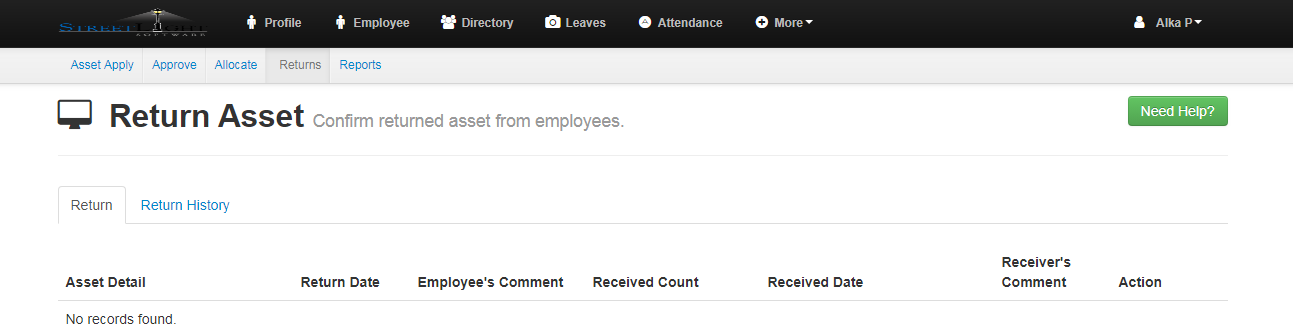- For returning the asset the particular employee can only return the asset from his /her account.
- Go to Asset Menu (From Employee Account)
- Select the Allocated Tab ,here you will get the all asset record which is allocated to you.
![]()
-
- Here you can select the date on which you want to return the asset.
- Click on “Return Asset”.
- After that Admin will receive request for returning an asset.
- Go to Return sub menu and click on Return tab.
- Enter the Receiver’s Comment.
- Click on “Approve” Button.
- Return history tab shows the all the details of all the employee who has returned the asset and has been approved from the admin.
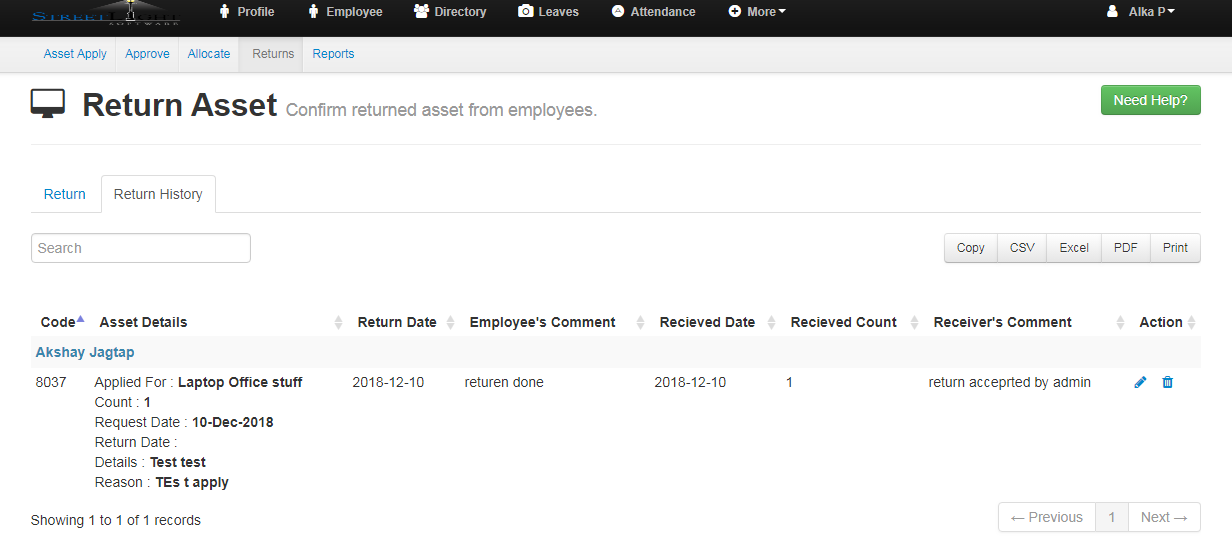
- You can click on “Pencil symbol” if you want to Edit or update the record.
- “Cross symbol” is used to Delete the record .