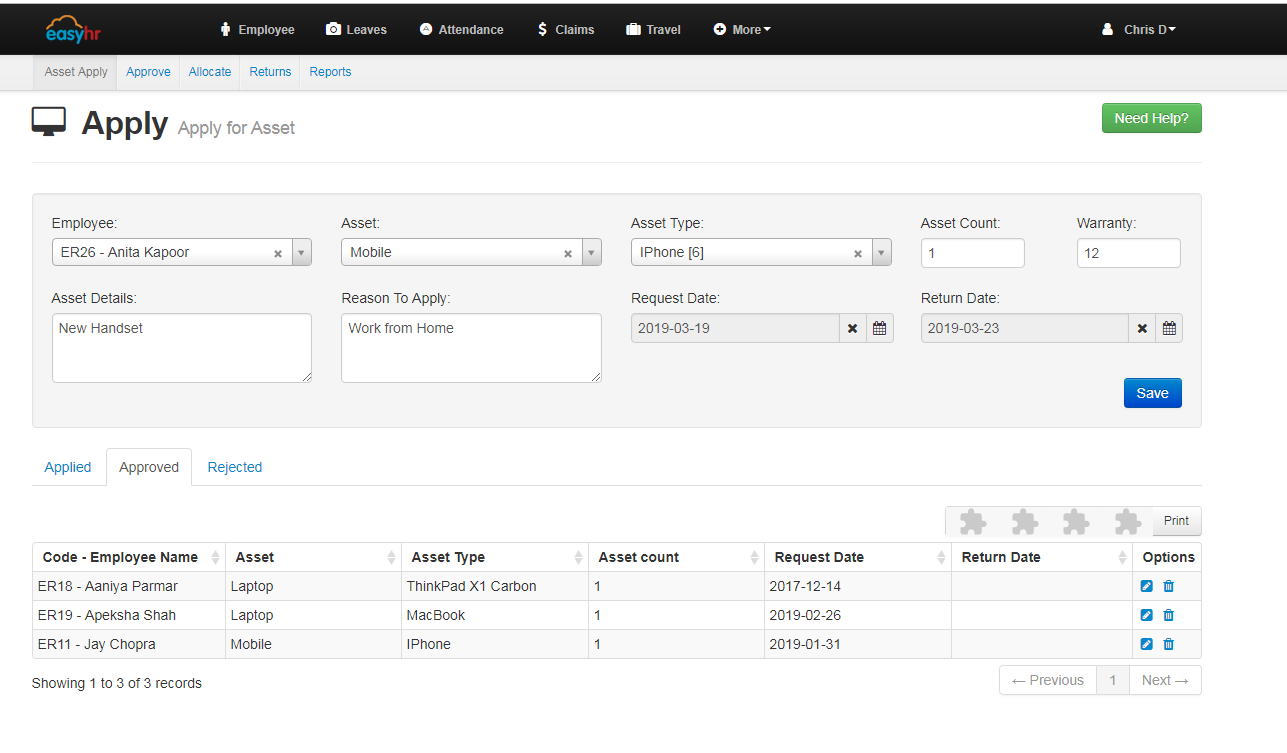- Select employee from the list to apply for asset request.
-
Select the asset.
- Select the type of asset.
- Enter the number of asset you want.
- Enter the number of months you want an asset.
- Enter the asset details.
- Enter the reason for apply for asset.
- Select the start date from when you want an asset.
- Select the end date till when you want an asset.
- Click on Save button to apply for an asset.
- You can also view Applied, Approved and Rejected Assets.