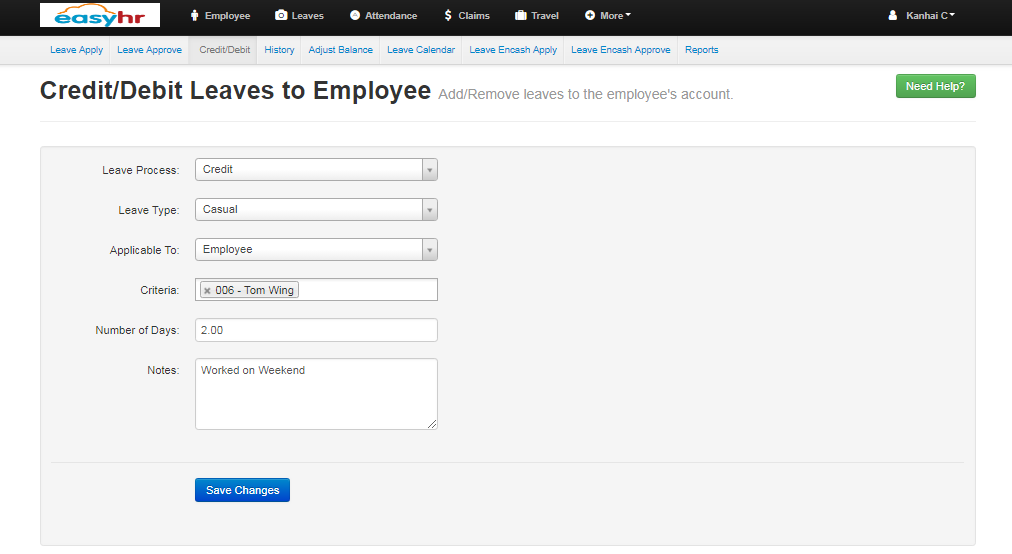- Select leave process (Credit/Debit)
- Select leave type to be credited/debited.
- Select the applicable to from the drop down.
- Select employee from the list to whom leave needs to be credited/debited.
- Enter number of day(s) to be credited/debited.
- Enter notes.
- Click the save button to credit/debit the leave for the employee.