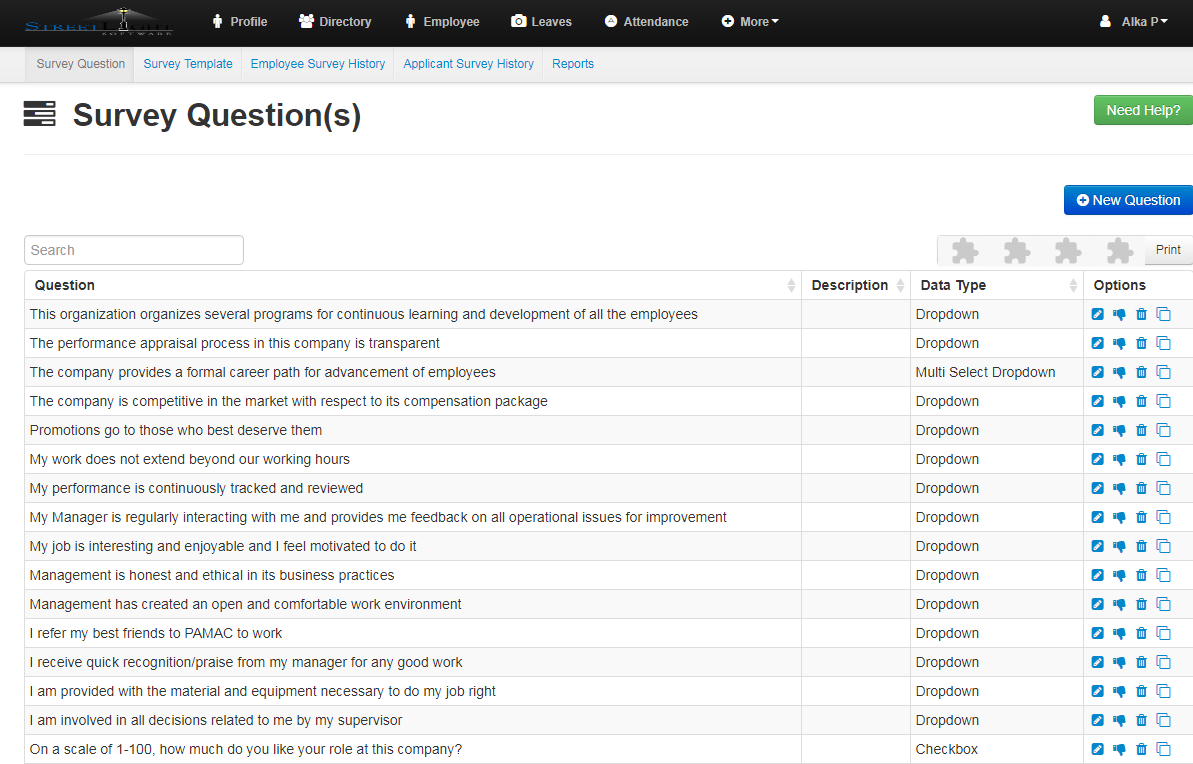- Click on New Button to create a new task/question fill the required details.
- Enter question.
- Select data type and data type value.
- Enter description.
- Click on Save button to create a question or tasks.
- Shows over all details,you can edit it by clicking on pencil icon.
- You can active or inactive the particular task or question by clicking the thumbs up icon.
- You can also delete it or can take the duplicate the task or question.