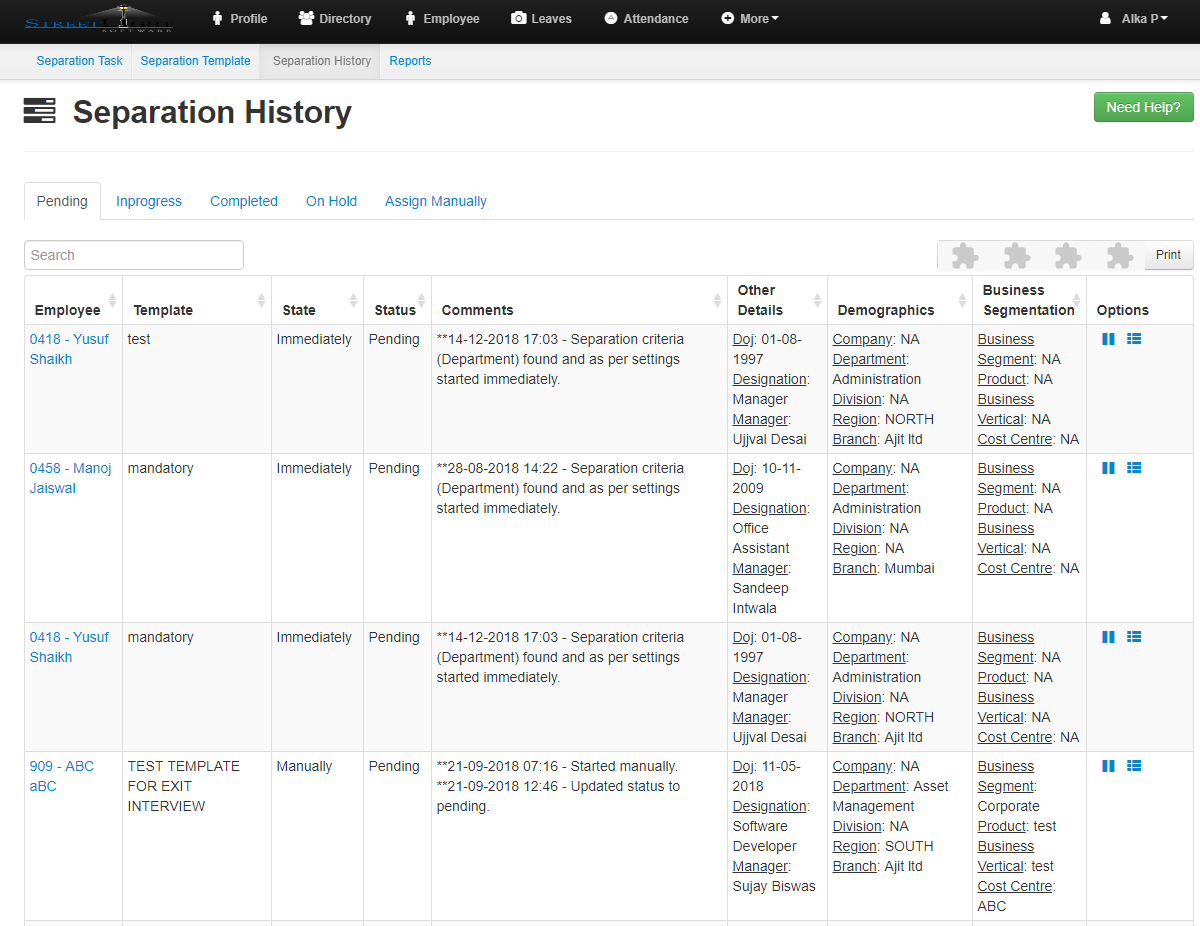- Click on Separation History.
- In this you can see the pending,In progress,Completed and On Hold details separately
- Click on Assign Manually
- Here you can Assign a Manually template to the employee.
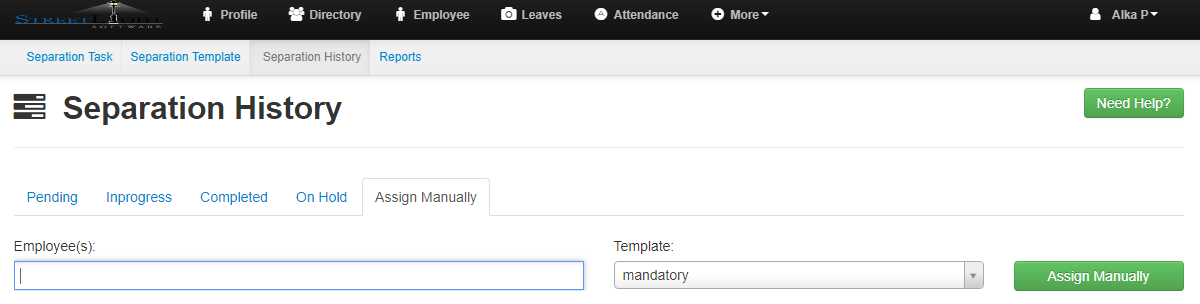
- Select the employee and template and click on the Assign Manually button.