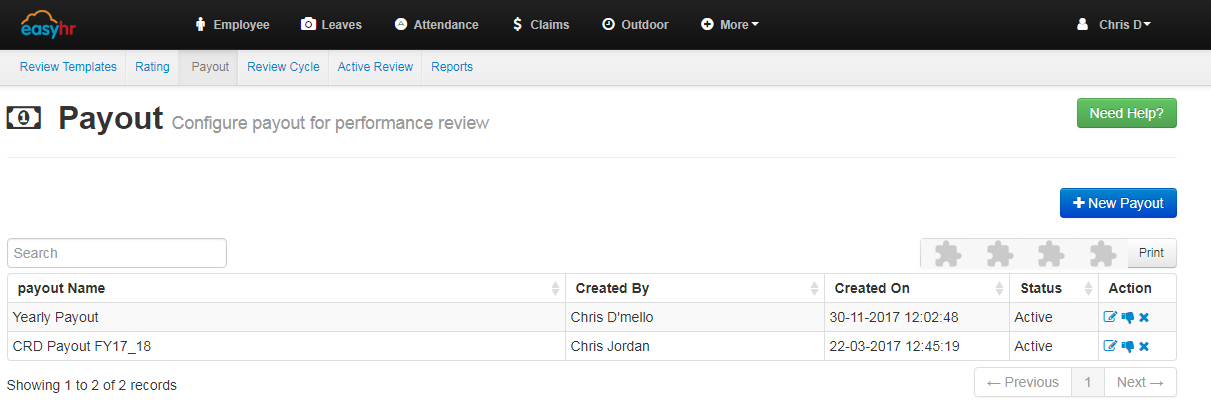- Click on New Payout button to payout a rating for performance.
- Enter name,rating and achievement in percentage.
- Enter description and then click on add criteria and save button.
- Shows over all details,you can edit it by clicking on pencil icon.
- You can active or inactive the particular task or question by clicking the thumbs up icon, you can also delete it.