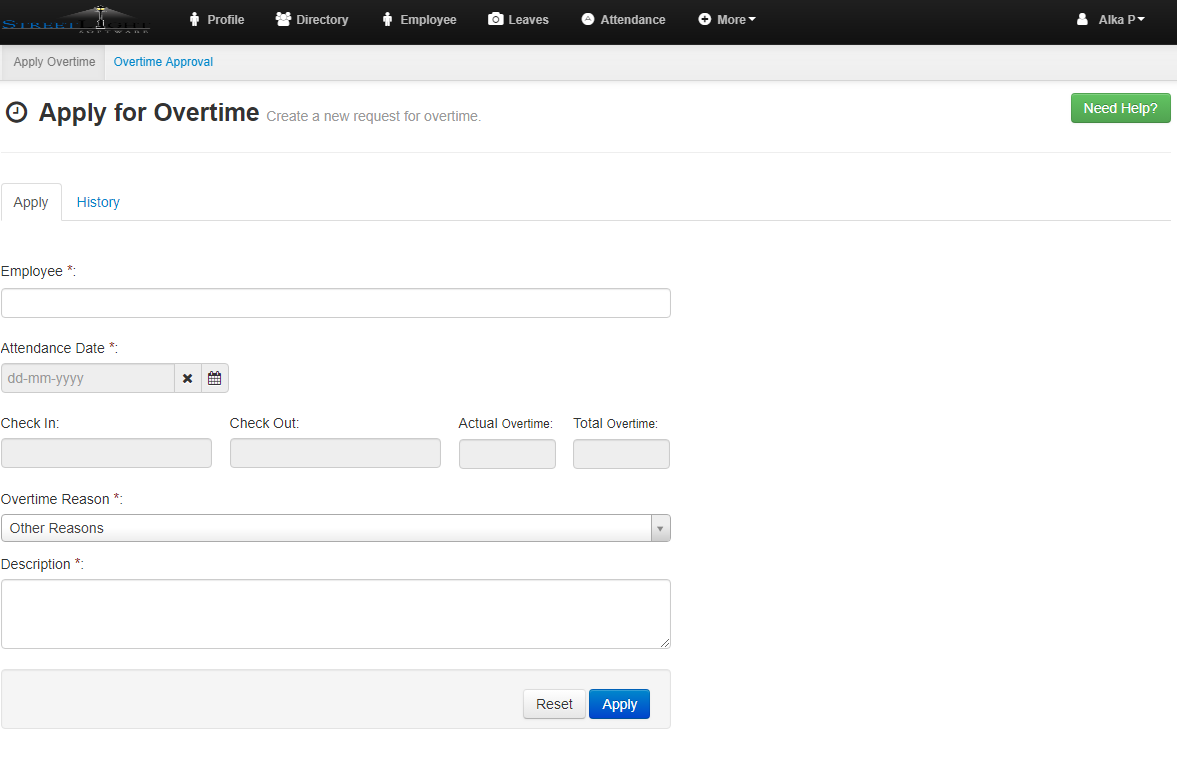- Click on the Overtime.
- Now Apply Overtime will get open.
- In Apply Overtime there are two fields i.e Apply and History.
- Click on Apply
- Fill the details and click on Apply.
- Now click on History.
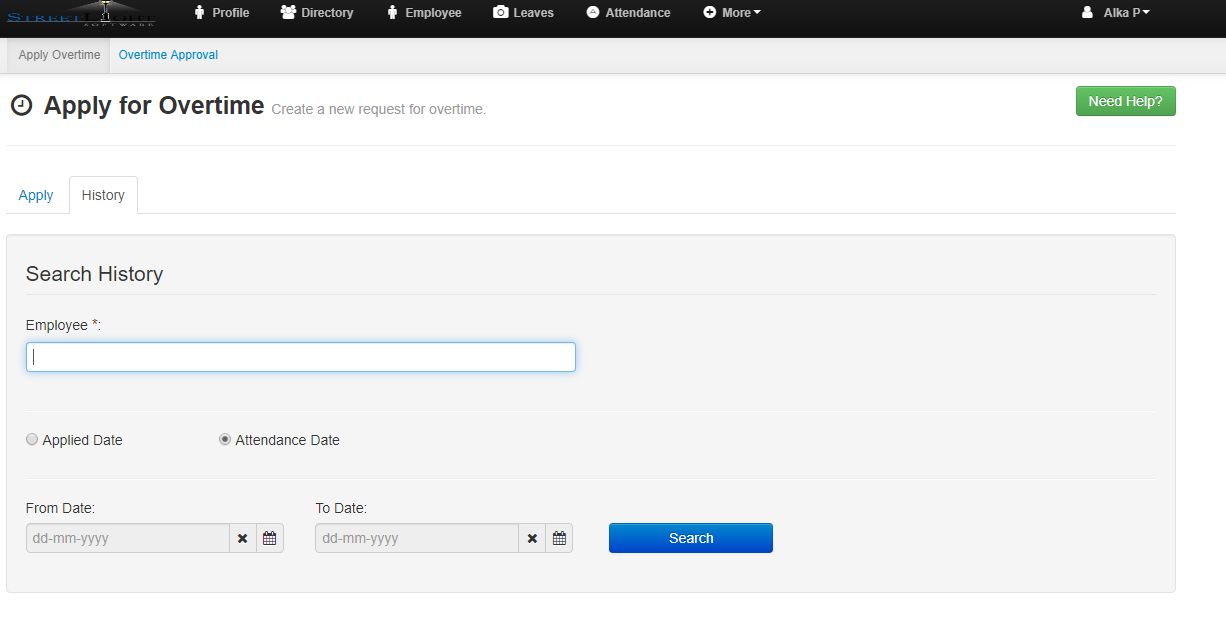
- Enter Employee Name and select the Applied Date or Attendance Date and From date, To Date
- Click on the Search button.