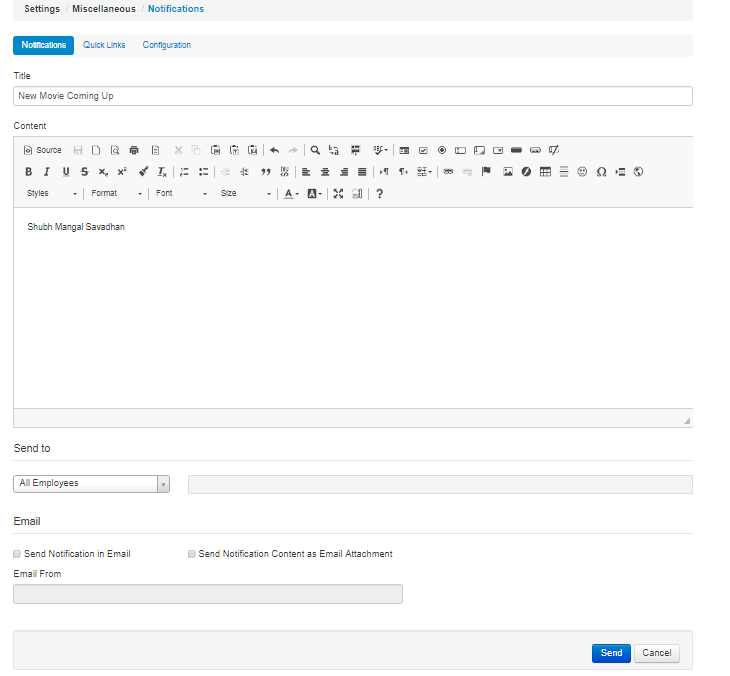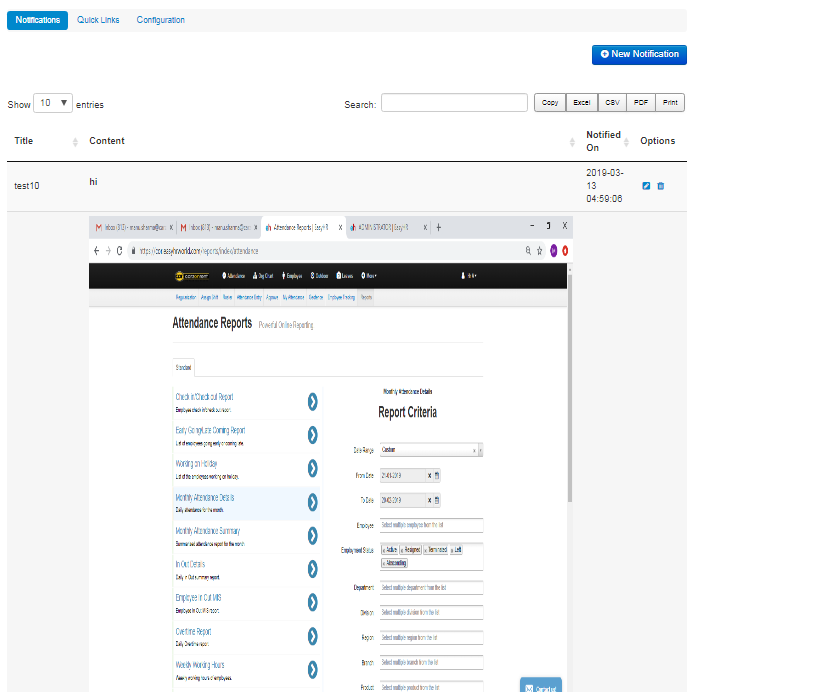- You can set notifications to be displayed on dashboard.
- You can also receive notification emails.
- To create notification click on New Notification button, fill data and click on Save button.
- You can receive notifications in email attachment as well.
- You can delete notification by clicking on delete icon and edit it by clicking on edit icon in options as shown in figure above.