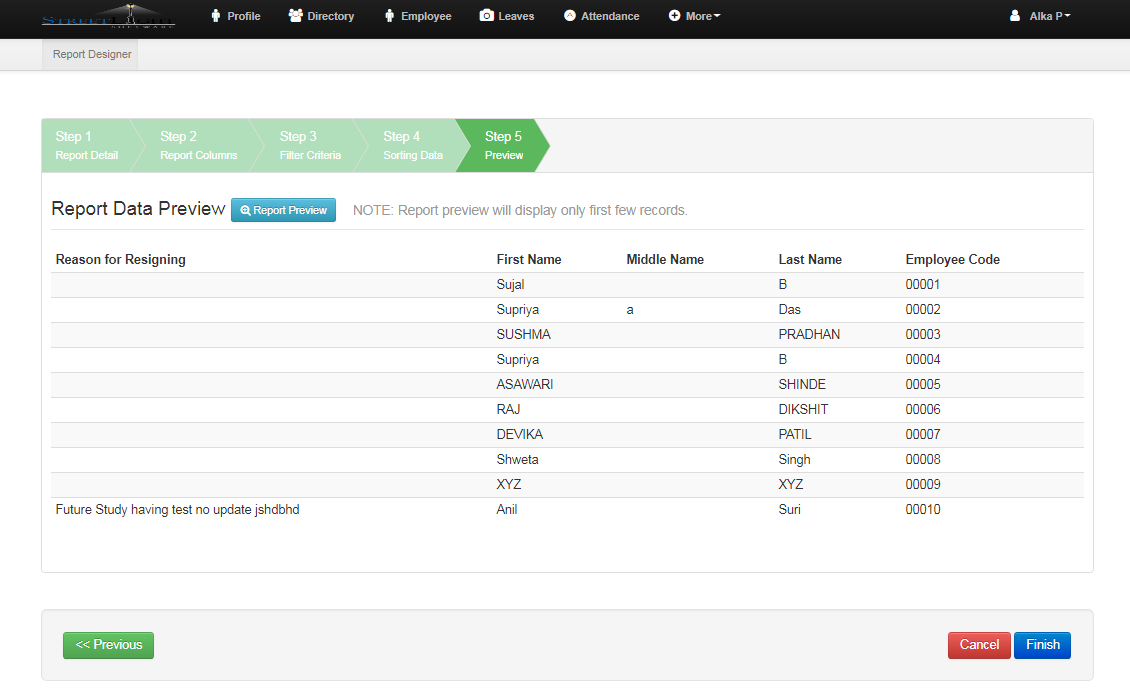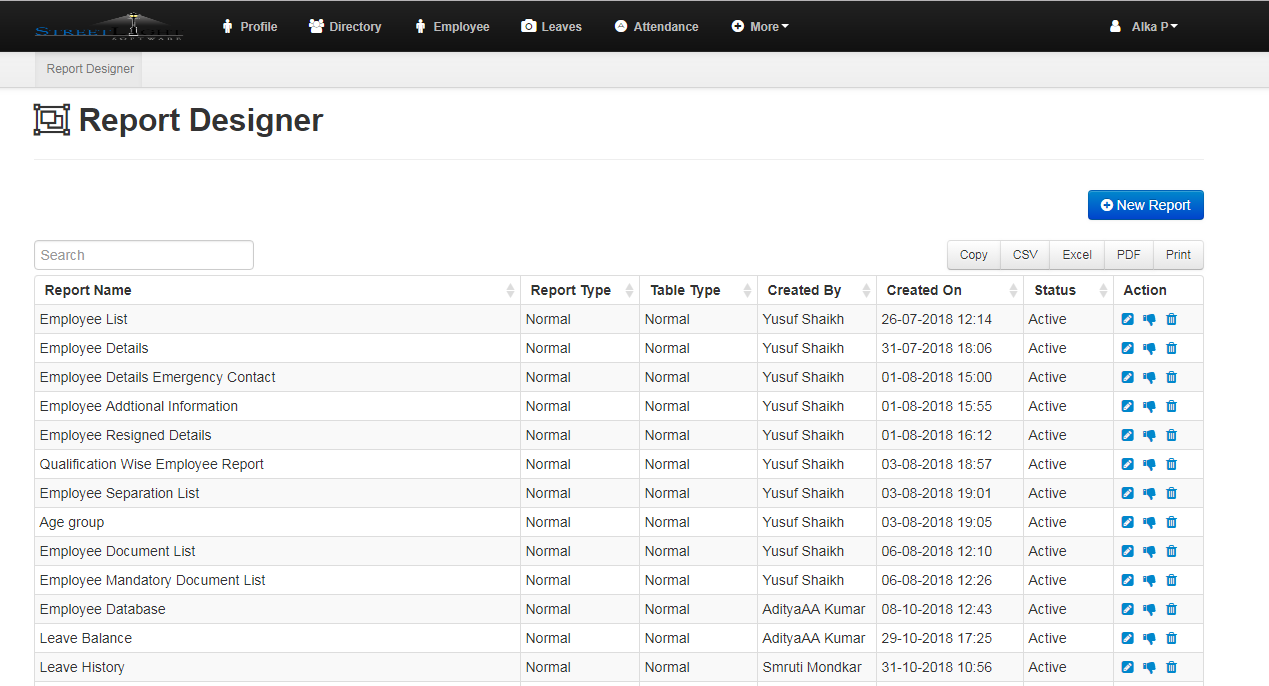- With the help of Report Designer, you can create reports according to your requirements.
- You can chose any modules and fields you want to display in the report.
- To create report, you have to click on New Report button.
- You can also see the list of reports as shown in figure below.
- You can edit by clicking on pencil like icon, delete by clicking on delete icon and deactivate by clicking on thumb symbol.
- After clicking on New Report button, following form will get open.
- Fill the details and click on Next button.
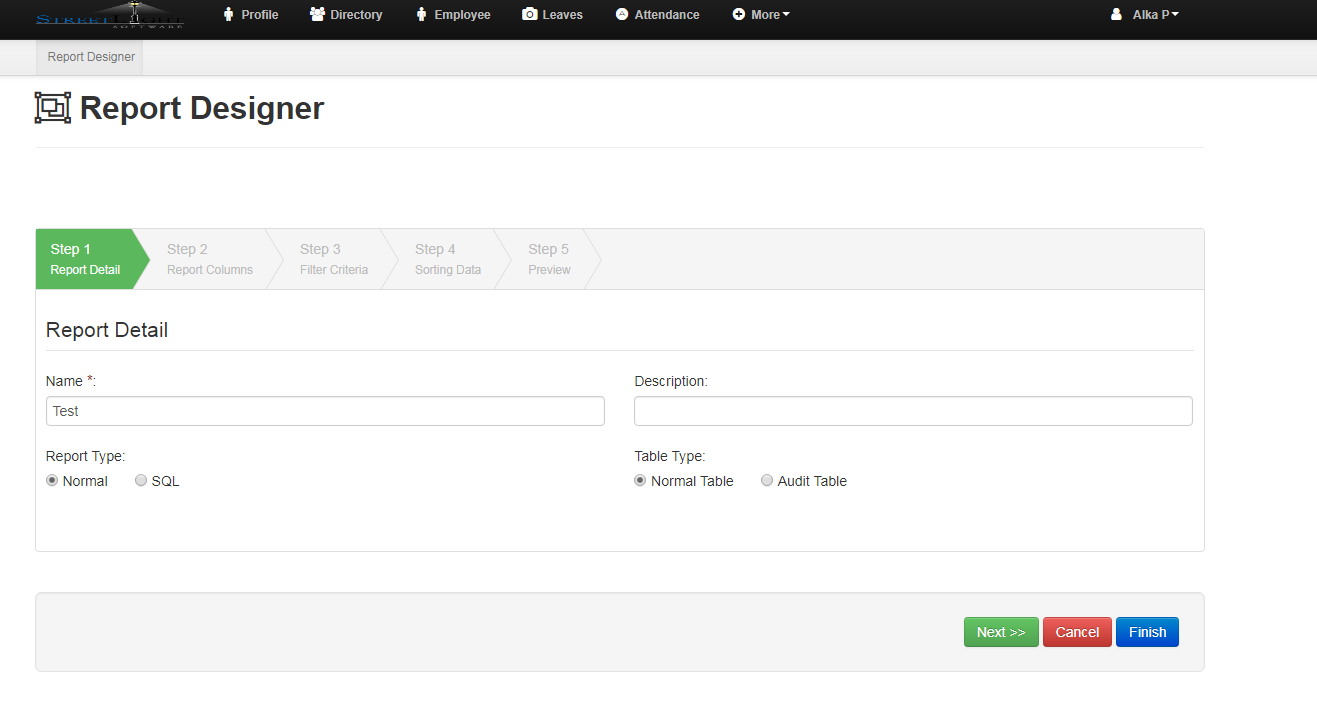
- Select module, submodule and tick mark on the checkbox which columns you want in your report.
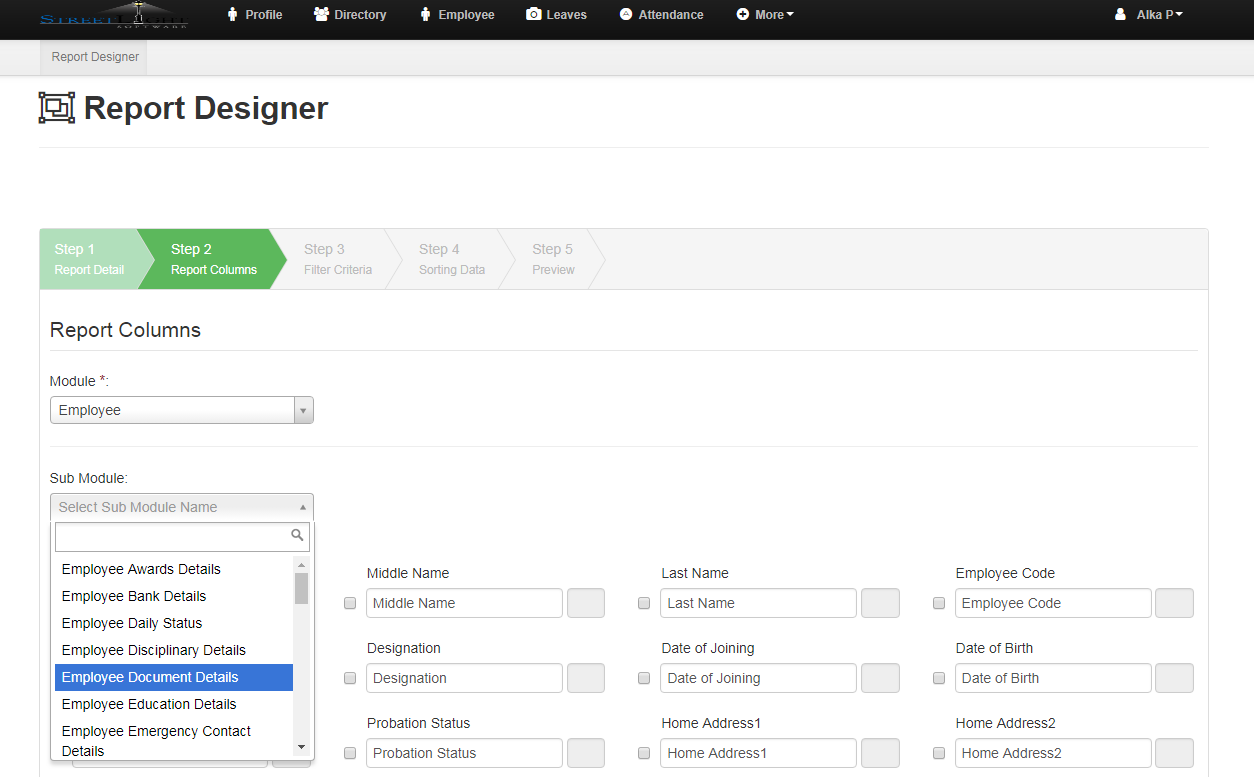
- Select which filters you want to display to search records.
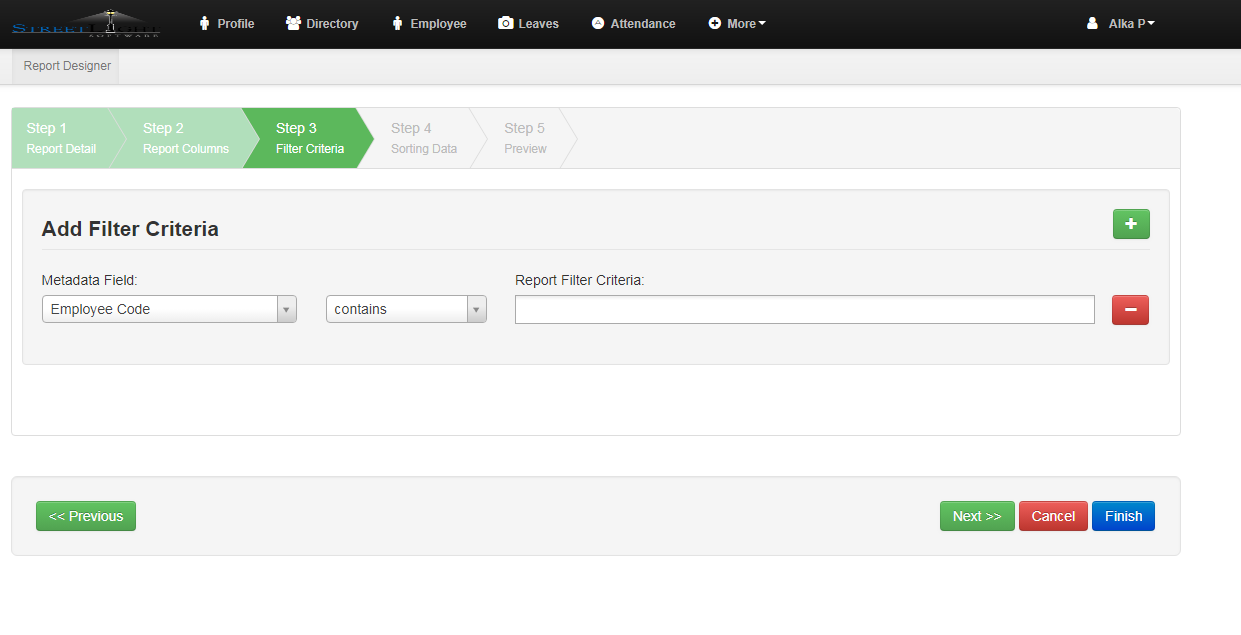
- Select whether you want to display records in ascending order or descending order as shown in figure below.
- Select you want to sort data using employee code or employee first name or any other column.
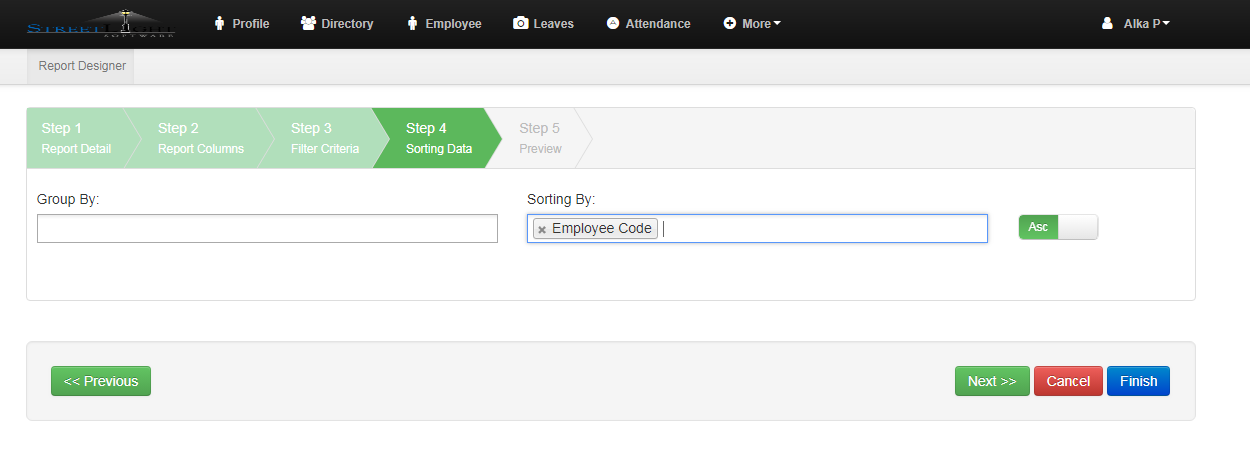
- Click on Preview button.
- Click on Finish button
- You can view report in custom reports. For example, report created about employee module then we can see customized report in Employee – Reports- Custom.