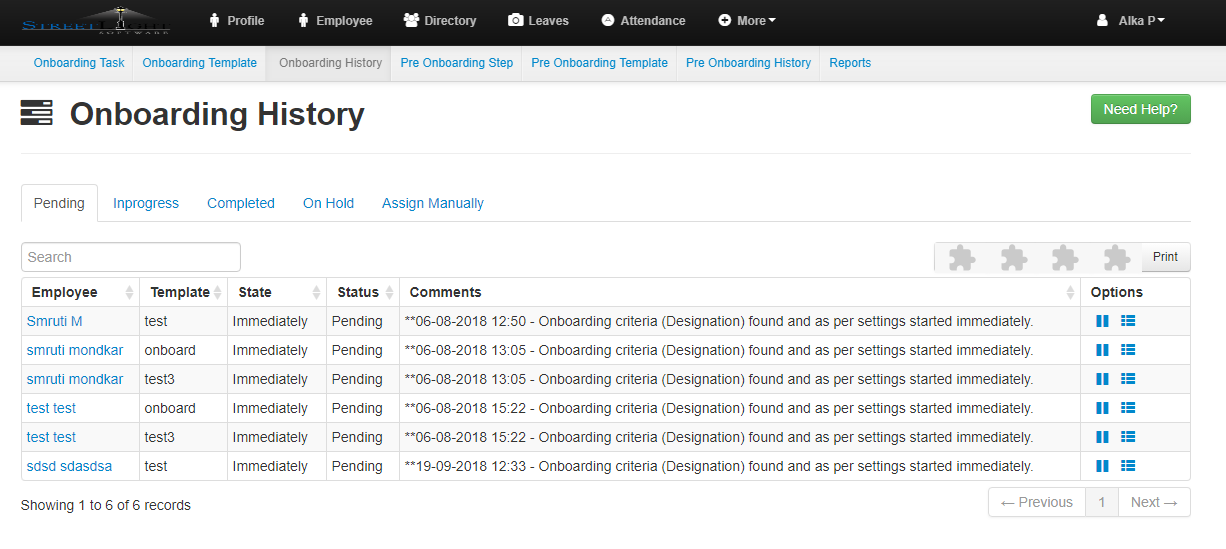- Click on On-Boarding History.
- Here you will get the pending,in progress,completed and on hold on-boarding details
- For example completed on boarding history will shows history like below
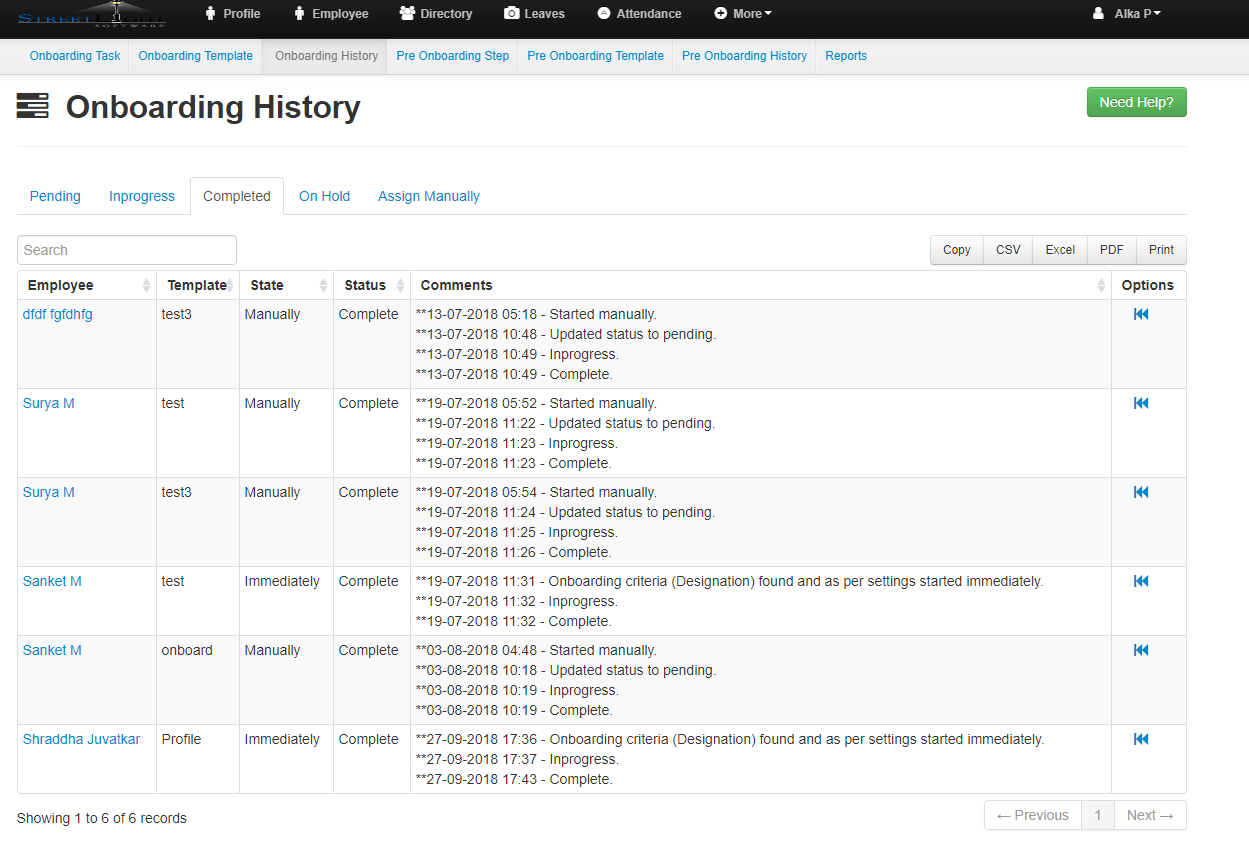
- To Assign Manually click on assign manually button
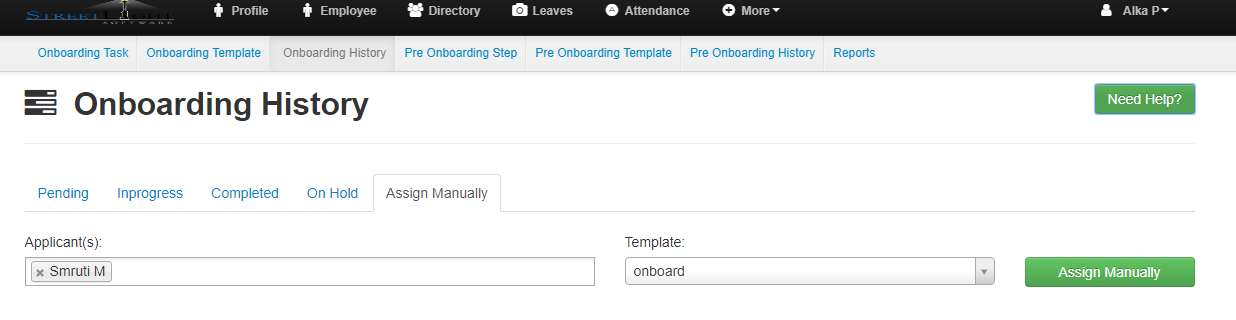
- Fill the details. here you can select multiple employee at a time
- after selecting the employee select the template and click on assign manually button.